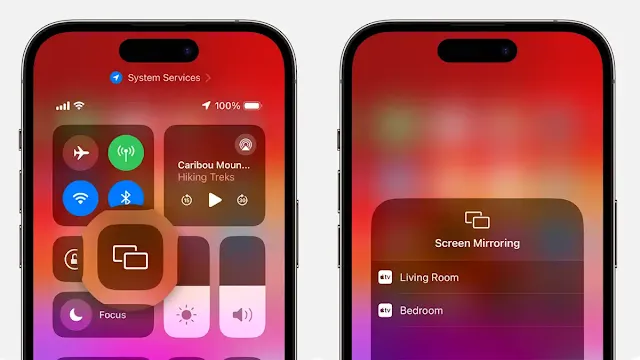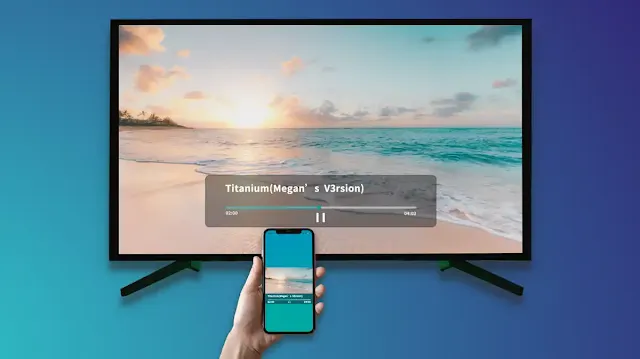How to Screen Mirror iPhone to TV for Free?
Ever wanted to share something from your iPhone on the big screen? Maybe you want to show vacation photos with family, present a slideshow for a class, or stream a movie. Whatever your reason, mirroring your iPhone to your TV can be a convenient and enjoyable experience. The good news is that there are ways to achieve this without spending a dime!
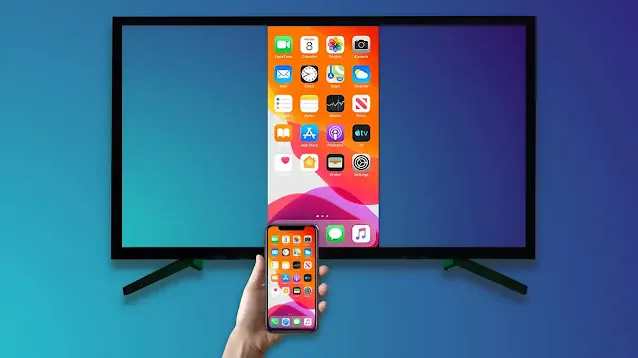 |
| Screen Mirror iPhone to Tv |
This guide will walk you through two methods for free iPhone screen mirroring: using AirPlay for compatible devices and leveraging third-party apps.
Mirroring with AirPlay:
AirPlay is Apple's built-in technology for streaming audio and video wirelessly between Apple devices and select third-party TVs. Here's what you'll need:
- An iPhone or iPad with iOS 13 or later
- An Apple TV (2nd generation or later) or a smart TV compatible with AirPlay
Steps to Mirror with AirPlay:
- Connect Both Devices to the Same Wi-Fi Network: Ensure your iPhone/iPad and your TV are on the same Wi-Fi network. This is crucial for establishing a stable connection for mirroring.
- Open Control Center: Swipe down from the top-right corner of your iPhone/iPad screen (iPhone X or later and iPads with iPadOS 13 or later) or swipe up from the bottom edge (iPhone 8 or earlier and iOS 11 or earlier).
- Locate the Screen Mirroring Icon: Look for the Screen Mirroring icon (it resembles a rectangle with an upward-pointing triangle underneath). In some cases, you might need to swipe left to find it.
- Select Your TV: A list of available devices will appear. Tap on the name of your TV.
- Enter AirPlay Passcode (if prompted): If your TV requires an AirPlay passcode, it will be displayed on the screen. Simply enter the code on your iPhone/iPad to proceed.
- Mirroring Established: Your iPhone/iPad screen should now be mirrored on your TV!
Mirroring with Third-Party Apps:
If you don't have an AirPlay-compatible device, there are various free third-party apps available on the App Store. These apps typically work by establishing a connection between your iPhone and the app running on your TV (via a smart TV app store or a web browser). Here's a general guideline, but keep in mind specific instructions may vary depending on the app you choose:
- Download and Install the App: Search for a reputable free screen mirroring app on the App Store and install it on your iPhone.
- Launch the App: Open the app on your iPhone. Most apps will provide clear instructions on how to proceed.
- Connect to TV: The app might guide you to download a companion app for your smart TV or provide a web address to open on your TV's web browser. Follow the app's instructions to establish a connection between your iPhone and TV.
- Start Mirroring: Once connected, the app will usually offer a "Start Mirroring" or similar button to initiate the screen mirroring process.
Important Considerations:
- Free App Limitations: While some features might be free, many third-party mirroring apps offer limited functionalities in the free version. These limitations could include time restrictions, ads, or watermarks on the mirrored screen. Upgrading to a premium version might be necessary for extended use or full features.
- Compatibility: Make sure the chosen app is compatible with your iPhone model and your TV's operating system.
- Performance: Free screen mirroring apps might experience occasional lag or display issues compared to wired connections or paid apps.
Verdict:
Mirroring your iPhone to your TV for free is definitely achievable. AirPlay offers a seamless solution for compatible devices, while third-party apps provide flexibility for various setups. By following these steps and considering the limitations, you can enjoy sharing your iPhone's content on the big screen without breaking the bank.